|
10-8
企業網站
IP 與 DNS
內容:
10-8-1
建構企業網站需求
建構一套企業網站,除了需要網站空間外,還需要一只合法
IP 與獨一無二的網域名稱。如果網站空間是向
IDC 公司
(如中華電信或
Google 公司)
租用『虛擬機』的話,大多會配置一個合法
IP
或網址給客戶,但客戶還是需要去申請一只獨有的網址,還需要租用 DNS
伺服器來負責將網址轉換到
IP 服務。因此,建構一套企業網站需要:
(1)
網站空間:
(a)
向
IDC 公司租用虛擬機
(可指定
CentOS 系統、是方電訊或
Google公司)
。
(b)
自行找一部電腦安裝
CentOS 系統
(本課程授課)。
(2)
合法
IP
位址:
(a)
如租用虛擬機方式,IDC
公司會給予一只合法
IP。
(b)
如自行電腦安裝
CentOS 系統,則向連結網路的
ISP 公司
(如中華電信
ADSL) 申請一只
IP。
(3)
網域名稱:每個企業網站都需要一個獨一無二的網址,可向中華電信或
PCHome 公司租用,並委託代管,價錢很便宜。
本書以最基礎方式介紹:(1)
自行安裝
CentOS 8、(2)
中華電信
ADSL 網路連線、(3)
PCHome 公司租用網址與代管。以下介紹
ADSL 連線與
PCHome 代管網址。
10-8-2
申請 IP
與pppoe
上網
–
中華電信
(A)申請固定
IP –
中華電信
可由
Google
搜尋申請中華電信固定
IP
的方法如下:(也可以向其他有線網路公司申請)
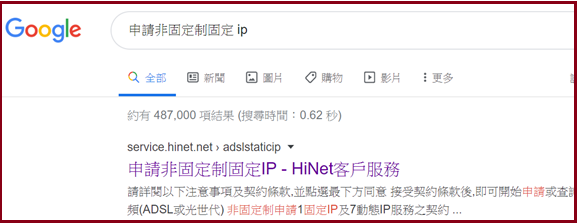
中華電信
ADSL
固定
IP
是採用
pppoe
上網方式,申請時並沒不知道所授予
IP
位置,必須登入後再查詢
IP
多少,但每次登入的
IP
都是相同的。網路上有許多網友分享安裝方法,不妨可以參考一下,如下:
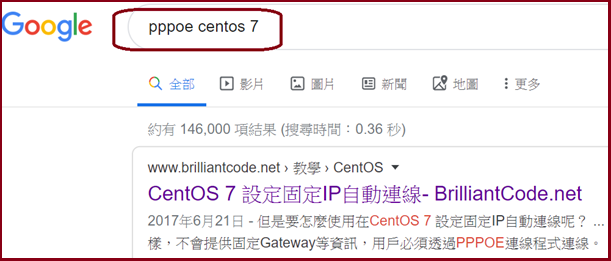
(B) pppoe
安裝步驟如下
(1)
安裝
pppoe
套件與停止
NetworkManager 服務:
|
[root@serCourse
~]# yum -y install rp-pppoe
[root@serCourse
~]#
systemctl stop NetworkManager
[root@serCourse
~]#
systemctl dis-enable NetworkManager |
(2)
查詢網路卡裝置名稱:(紀錄起來,接下來會用到)
|
[root@serCourse ~]#
ifconfig |
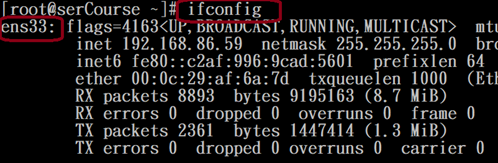
(3)
設定
pppoe
軟體:
|
[root@serCourse ~]#
pppoe-setup |
a.
輸入連線帳號(由中華電信申請網站取得):
|
LOGIN NAME
Enter your
Login Name:
######@ip.hinet.net |
b.
輸入網路卡裝置名稱:
|
Enter the Ethernet
interface connected to the PPPoE modem
For
Solaris, this is likely to be something like /dev/hme0.
For Linux,
it will be ethX, where 'X' is a number.
(default
eth0):
ens33 (由執行
ifconfig
觀察到) |
c.
詢問閒置時是否中斷
(no):
|
Do you want the link to
come up on demand, or stay up continuously?
If you
want it to come up on demand, enter the idle time in seconds
after
which the link should be dropped. If you want the link to
stay up
permanently, enter 'no' (two letters, lower-case.)
NOTE:
Demand-activated links do not interact well with dynamic IP
addresses. You may have some problems with demand-activated links.
Enter the
demand value (default no):no |
d.
輸入DNS
位址:
|
Please enter the IP address
of your ISP's primary DNS server.
If your
ISP claims that 'the server will provide dynamic DNS addresses',
enter
'server' (all lower-case) here.
If you
just press enter, I will assume you know what you are
doing and
not modify your DNS setup.
Enter the
DNS information here:
168.95.1.1 |
e.
輸入連線密碼(由中華電信申請網站取得):
|
Please enter your
Password:
######
Please
re-enter your Password:
###### |
f.
是否允許一般人操作
pppoe
軟體(yes):
|
USERCTRL
Please
enter 'yes' (three letters, lower-case.) if you want to allow
normal
user to start or stop DSL connection (default yes):yes |
g.
防火牆等級:
|
The firewall choices
are:
0 - NONE:
This script will not set any firewall rules. You are responsible
for ensuring the security of your machine. You are STRONGLY
recommended to use some kind of firewall rules.
1 -
STANDALONE: Appropriate for a basic stand-alone web-surfing workstation
2 -
MASQUERADE: Appropriate for a machine acting as an Internet gateway
for a LAN
Choose a
type of firewall (0-2):
0 |
h.
是否自動連線:
|
Do you want to start
this connection at boot time?
Please
enter no or yes (default no):
yes |
i.
確認設定是否正確:
|
** Summary of what you
entered **
Ethernet
Interface: ens33
User
name: 88030596@ip.hinet.net
Activate-on-demand: No
Primary
DNS: 168.95.1.1
Firewalling: NONE
User
Control: yes
Accept
these settings and adjust configuration files (y/n)?
y |
完成設定後,重新啟動
network
服務並設定開機時啟動:
|
[root@serCourse ~]#
systemctl restart network
[root@serCourse ~]#
systemctl enable network |
觀察取得
IP
位址:(可觀察到中華電信給予的固定
IP
位址)
|
[root@serCourse ~]#
ifconfig
….
ppp0:
flags=4305<UP,POINTOPOINT,RUNNING,NOARP, MULTICAST> mtu 1492
inet
##.##.##.##
netmask 255.255.255.255 destination 168.95.98.254
ppp txqueuelen 3 (Point-to-Point Protocol)
RX
packets 6219429 bytes 349337000 (333.1 MiB)
RX
errors 0 dropped 0 overruns 0 frame 0
TX
packets 11472373 bytes 15208037853 (14.1 GiB)
TX
errors 0 dropped 0 overruns 0 carrier 0 collisions 0
….. |
10-8-3 DNS
申請與託管
– PCHome
取得固定 IP
位址後,即可向中華電信公司或
PCHome
公司租用網址,以及 DNS
託管。如此網址才可以與
IP 位址連結。
(A)
申請組用網址
- PCHome
可由
PCHome
網頁進入申請,如下:
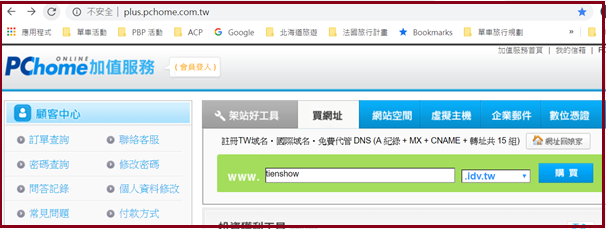
(B)
DNS
網址託管
- PCHome
搜尋進入
PCHome
託管網站,如下:
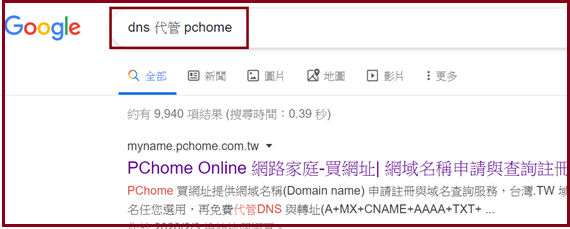
進入後必須建立帳戶與輸入託管
DNS
與
IP
位址,如下:
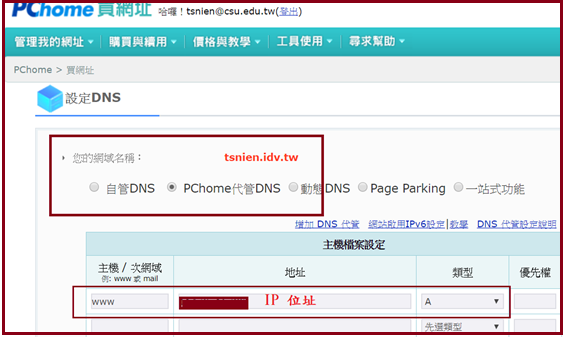
租用網址與
DNS
託管都需要費用,線上刷卡就可以,一般申請成功後
24
小時就可以啟用。
|